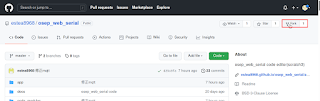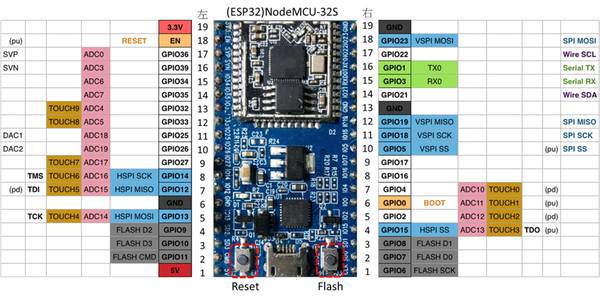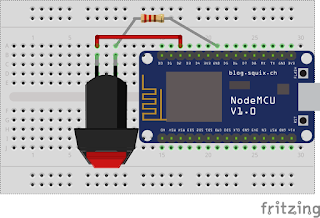資料來源:http://maker.tn.edu.tw/modules/tad_book3/page.php?tbsn=21&tbdsn=379
PMS5003T 主動式傳輸協議
默認串列傳輸速率: 9600bps 校驗位:無 停止位: 1 位
協議總長度: 32 位元組
| 1 | 起始符 1 | 0x42 (固定) |
| 2 | 起始符 2 | 0x4d (固定) |
| 3 | 幀長度高八位 | 幀長度=2x13+2(資料+校驗位元) |
| 4 | 幀長度低八位 | |
| 5 | 數據 1 高八位 | *資料 1 表示 PM1.0 濃度(CF=1,標準顆粒物)單位μ g/m3 |
| 6 | 數據 1 低八位 | |
| 7 | 數據 2 高八位 | 資料 2 表示 PM2.5 濃度(CF=1,標準顆粒物) 單位μ g/m3 |
| 8 | 數據 2 低八位 | |
| 9 | 數據 3 高八位 | 資料 3 表示 PM10 濃度(CF=1,標準顆粒物) 單位μ g/m3 |
| 10 | 數據 3 低八位 | |
| 11 | 數據 4 高八位 | *資料 4 表示 PM1.0 濃度(大氣環境下) 單位μ g/m3 |
| 12 | 數據 4 低八位 | |
| 13 | 數據 5 高八位 | 資料 5 表示 PM2.5 濃度(大氣環境下) 單位μ g/m3 |
| 14 | 數據 5 低八位 | |
| 15 | 數據 6 高八位 | 資料 6 表示 PM10 濃度 (大氣環境下) 單位μ g/m3 |
| 16 | 數據 6 低八位 | |
| 17 | 數據 7 高八位 | 資料 7 表示 0.1 升空氣中直徑在 0.3um 以上 顆粒物個數 |
| 18 | 數據 7 低八位 | |
| 19 | 數據 8 高八位 | 資料 8 表示 0.1 升空氣中直徑在 0.5um 以上 顆粒物個數 |
| 20 | 數據 8 低八位 | |
| 21 | 數據 9 高八位 | 資料 9 表示 0.1 升空氣中直徑在 1.0um 以上 顆粒物個數 |
| 22 | 數據 9 低八位 | |
| 23 | 數據 10 高八位 | 資料 10 表示 0.1 升空氣中直徑在 2.5um 以上 顆粒物個數 |
| 24 | 數據 10 低八位 | |
| 25 | 數據 11 高八位 | 溫度。 注:真實溫度值=本數值/10 單位:℃ |
| 26 | 數據 11 低八位 | |
| 27 | 數據 12 高八位 | 濕度。 注:真實濕度值=本數值/10 單位:% |
| 28 | 數據 12 低八位 | |
| 29 | 數據 13 高八位 | 版本號 |
| 30 | 數據 13 低八位 | 錯誤代碼 |
| 31 | 資料和校驗高八位元 | 校驗碼=起始符 1+起始符 2+……..+數據 13 低八位 |
| 32 | 資料和校驗低八位元 |
程式範例
#include <SoftwareSerial.h>SoftwareSerial PmsSerial(2, 3); // RX, TXstatic unsigned int pm_cf_10; //定義全域變數static unsigned int pm_cf_25;static unsigned int pm_cf_100;static unsigned int pm_at_10;static unsigned int pm_at_25;static unsigned int pm_at_100;static unsigned int particulate03;static unsigned int particulate05;static unsigned int particulate10;static unsigned int particulate25;static float sencorT;static float sencorH;void getG5(unsigned char ucData)//獲取G5的值{ static unsigned int ucRxBuffer[250]; static unsigned int ucRxCnt = 0; ucRxBuffer[ucRxCnt++] = ucData; if (ucRxBuffer[0] != 0x42 && ucRxBuffer[1] != 0x4D)//資料頭判斷 { ucRxCnt = 0; return; } if (ucRxCnt > 32)//資料位元數判斷//G5T為32 { pm_cf_10=(int)ucRxBuffer[4] * 256 + (int)ucRxBuffer[5]; //大氣環境下PM2.5濃度計算 pm_cf_25=(int)ucRxBuffer[6] * 256 + (int)ucRxBuffer[7]; pm_cf_100=(int)ucRxBuffer[8] * 256 + (int)ucRxBuffer[9]; pm_at_10=(int)ucRxBuffer[10] * 256 + (int)ucRxBuffer[11]; pm_at_25=(int)ucRxBuffer[12] * 256 + (int)ucRxBuffer[13]; pm_at_100=(int)ucRxBuffer[14] * 256 + (int)ucRxBuffer[15]; particulate03=(int)ucRxBuffer[16] * 256 + (int)ucRxBuffer[17]; particulate05=(int)ucRxBuffer[18] * 256 + (int)ucRxBuffer[19]; particulate10=(int)ucRxBuffer[20] * 256 + (int)ucRxBuffer[21]; particulate25=(int)ucRxBuffer[22] * 256 + (int)ucRxBuffer[23]; sencorT=((int)ucRxBuffer[24] * 256 + (int)ucRxBuffer[25])/10; sencorH=((int)ucRxBuffer[26] * 256 + (int)ucRxBuffer[27])/10; if (pm_cf_25 > 999)//如果PM2.5數值>1000,返回重新計算 { ucRxCnt = 0; return; } ucRxCnt = 0; return; }}void setup() { PmsSerial.begin(9600); PmsSerial.setTimeout(1500); Serial.begin(9600); Serial.print("PM_CF1.0");Serial.print(","); Serial.print("PM_CF2.5");Serial.print(","); Serial.print("PM_CF10");Serial.print(","); Serial.print("PM_AQI1.0");Serial.print(","); Serial.print("PM_AQI2.5");Serial.print(","); Serial.print("PM_AQI10");Serial.print(","); Serial.print("PM_count03");Serial.print(","); Serial.print("PM_count05");Serial.print(","); Serial.print("PM_count10");Serial.print(","); Serial.print("PM_count25");Serial.print(","); Serial.print("Temperature");Serial.print(","); Serial.println("Humandity"); Serial.print("(ug/m3)");Serial.print(","); Serial.print("(ug/m3)");Serial.print(","); Serial.print("(ug/m3)");Serial.print(","); Serial.print("(ug/m3)");Serial.print(","); Serial.print("(ug/m3)");Serial.print(","); Serial.print("(ug/m3)");Serial.print(","); Serial.print("(pcs/0.01cf)");Serial.print(","); Serial.print("(pcs/0.01cf)");Serial.print(","); Serial.print("(pcs/0.01cf)");Serial.print(","); Serial.print("(pcs/0.01cf)");Serial.print(","); Serial.print("(C)");Serial.print(","); Serial.println("(%)");}void loop() { while (PmsSerial.available()) { getG5(PmsSerial.read()); } Serial.print(pm_cf_10);Serial.print(","); Serial.print(pm_cf_25);Serial.print(","); Serial.print(pm_cf_100);Serial.print(","); Serial.print(pm_at_10);Serial.print(","); Serial.print(pm_at_25);Serial.print(","); Serial.print(pm_at_100);Serial.print(","); Serial.print(particulate03);Serial.print(","); Serial.print(particulate05);Serial.print(","); Serial.print(particulate10);Serial.print(","); Serial.print(particulate25);Serial.print(","); Serial.print(sencorT);Serial.print(","); Serial.println(sencorH); delay(2000);}